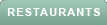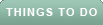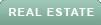Do you have too many photos on your iPhone that are taking up precious storage space? Do you want to delete them from your device but not from iCloud, so you can access them anytime you want? If you answered yes to both questions, we have three easy ways for you to delete photos from your iPhone while keeping them from being wiped from iCloud. Let’s get started.
One way to delete photos from your iPhone without affecting iCloud is to turn off iCloud Photo Sharing. This feature allows you to share albums with other people, but it also syncs your photos across all your devices. If you turn it off, you can delete photos from your iPhone, and they will still be available on iCloud.com or other devices that have iCloud Photo Sharing turned on. Here’s how to do it:
MORE: BEST TIPS AND TRICKS FOR SEARCHING THROUGH YOUR PHOTOS
Another way to delete photos from your iPhone without affecting iCloud is to use a different service for photo backup. There are many options out there, but one of the most popular ones is Google Photos. It offers unlimited free storage for high-quality photos and videos, and you can access them from any device or web browser. Here’s how to use Google Photos for photo backup:
Once your photos are backed up to Google Photos, you can delete them from your iPhone, and they will still be in your Google Photos account.
MORE: CAN AI MAKE PHOTOS OF YOU LOOK BETTER THAN YOU DO IN REAL LIFE?
A third way to delete photos from your iPhone without affecting iCloud is to sign in to a different iCloud account. This way, you can separate your photos into different accounts and delete them from one account without affecting the other. Here’s how to do it:
MORE: SECRET TRICKS TO HIDE PHOTOS FROM SNOOPS ON IPHONE
Now you know how to delete photos from your iPhone without affecting iCloud. By using these three easy methods, you can free up some space on your device and still keep your precious memories in the cloud. Whether you choose to turn off iCloud Photo Sharing, use Google Photos, or sign into a different iCloud account, you can have more control over your photos and how they are stored.
How do you organize your photos? Do you use albums, tags, or other methods to sort and find your photos easily? Let us know by writing us at Cyberguy.com/Contact.
For more of my tech tips & security alerts, subscribe to my free CyberGuy Report Newsletter by heading to Cyberguy.com/Newsletter.
Ask Kurt a question or let us know what stories you'd like us to cover.
Answers to the most asked CyberGuy questions:
Best gift ideas:
Copyright 2024 CyberGuy.com. All rights reserved.