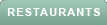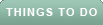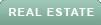Are you tired of taking blurry and underexposed photos at night?
Well, I'm here to help. With a few tips and settings on your phone's camera app, you can fine-tune and improve your chances of capturing stunning low-light and night photos that will leave your friends and family in awe.
Let’s dive into the world of nighttime photography and discover the secrets to capturing the beauty of the night.
Use something to stabilize your phone. The most important thing to do when taking pictures at night is to keep the phone camera still. The best option is a mini or extendable tripod but the next best thing is to find a stable object like a tree limb, picnic table, or street sign to balance your phone against for added stability. This small effort to take any wobble out of your shot can make a huge difference in the quality of photos.
Additionally, avoid zooming in as it will tend to make your image pixelated and grainy.
1) Turn off the flash
As a general rule, the newer your phone, the better it should perform at night. That shouldn't stop you from turning off the flash so that it doesn't accidentally get triggered when snapping photos.
Once you open your iPhone or Android camera, you'll find the flash icon in the upper left-hand corner. Before you take your photo, if you click that flash icon, it will be forced off.
2) Adjust ISO on iPhone
ISO allows you to adjust the camera's sensor to light; however, to adjust this on your phone, you'll need a 3rd party app to do this.
iPhone: 4.7 stars (at time of publishing)
Or VSCO: Photo & Video Editor
iPhone: 4.7 stars (at time of publishing)
Android: 3.4 stars (at time of publishing)
Adjust ISO on Android
Settings may vary depending on your Android phone’s manufacturer
For more of my tech tips & security alerts, subscribe to my free CyberGuy Report Newsletter by heading to Cyberguy.com/Newsletter
3) Use Night Mode
If your phone camera has this feature, it will improve photos taken at night.
How to take a Night mode photo using your iPhone
For iPhone 11 and later models, Night mode automatically turns on when the camera detects a low-light environment.
HOW TO TURN LIVE PHOTOS ON AND OFF ON IPHONE
Settings may vary depending on your Android phone’s manufacturer
Night mode employs multi-frame processing to merge 30 images, resulting in a single, vividly clear photograph. By harnessing the additional light captured by the camera sensors on your phone, your photos will showcase a heightened brightness and overall enhancement.
For other Androids try:
HOW TO DIGITIZE OLD PHOTOS AND SLIDES
I hope you found those tips and camera settings helpful. Remember, keeping your phone camera steady is key to capturing great nighttime shots, so using a mini tripod or finding a stable object to balance your phone against is crucial.
And don't forget to turn off the flash. Adjusting the ISO settings and utilizing features like Night Mode can also greatly improve your photos.
So, grab your phone, experiment with these techniques, and let the beauty of the night come to life in your photos.
Have you tried any of these tips and settings for taking low-light and night photos with your iPhone or Android? Share your experiences and any additional tips you have by writing us at Cyberguy.com/Contact
For more of my security alerts, subscribe to my free CyberGuy Report Newsletter by heading to Cyberguy.com/Newsletter
Copyright 2023 CyberGuy.com. All rights reserved.