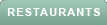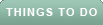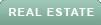One of the best parts of having a smartphone is capturing a memory by using your phone's camera to shoot a video and then sending it right over to a loved one. Sometimes it's super simple, and you have no trouble at all sending the video over text or email.
However, sometimes we do run into issues when trying to email a video that's too large to attach. Sure, you could shorten the video and send it in parts, although there is a more convenient way to send videos without having to deal with any hassle. I have a solution for both iPhone and Android users, and both are free to use.
DID YOU KNOW FEDERAL INTELLIGENCE AGENCIES COULD BE BUYING DATA ABOUT YOU?
The first step to being able to send larger videos and attachments on iPhone is to have an iCloud account. You should already have an iCloud set up as an iPhone user, which is how you can use important Apple applications like "Find My."
If you have an iCloud account, you'll automatically be given the option to attach larger files to your email via what's known as Mail Drop.
Here's how to attach a video too large for an email using Mail Drop.
1. Compose a new email
2. Add an attachment
PUTIN'S SECRET WEAPON IS RUSSIA'S FACIAL RECOGNITION SURVEILLANCE USED TO PUNISH DISSENTERS
3. Use MailDrop if your attachment is too big
If your video is too big to attach to the email, you'll receive an alert like the one pictured below, and in that case, you should select Use Mail Drop selection
Note: to use Mail Drop, only the sender needs to be an iCloud user, and you don't even have to send the email from your iCloud account. Your iPhone will upload the video to your iCloud for one month and send a link to the recipient that they can click to download the attachment in its full resolution.
FOR MORE OF MY STEP-BY-STEP TECH TIPS, SUBSCRIBE TO MY FREE CYBERGUY REPORT NEWSLETTER BY HEADING TO CYBERGUY.COM/NEWSLETTER
MORE: UNWANTED EMAILS FLOODING YOUR INBOX? HERE'S WHAT YOU CAN DO
The best way to send large files over Android is through the Gmail app. If you don't already have a Gmail or Google account, you can create one for free. Then you can send large attachments, including videos, by using Google Drive, which comes free with your Gmail account. Once you have Gmail, here's how to send a large attachment.
Settings may vary depending on your Android phone’s manufacturer
Before wasting your time typing in a recipient, subject, or body of an email, first, see if the attachment will even work.
HOW TO MASTER APPLE IPHONE'S MEASURE APP FOR PRECISE MEASUREMENTS
If you receive an alert that your video is over the allowed 25 MB (megabytes), your video won't attach. In this case, you should go to the video directly in your Gallery and upload it to Google Drive.
Now return to your blank email message or compose a new one. Enter the recipient's email, the subject line you want, and the body of the message. Then tap the paper clip icon again to add an attachment.
MORE: WHAT SHOULD YOU DO IF YOUR FRIENDS GOT AN EMAIL FROM YOU THAT YOU DIDN'T SEND?
So next time you want to send a large video through email, don't worry about file size limitations. iPhone users can take advantage of Mail Drop, which uploads the video to iCloud and sends a link to the recipient, while Android users can utilize Google Drive to attach and share their videos easily. It's hassle-free and free to use, which is the best part.
Copyright 2023 CyberGuy.com. All rights reserved.