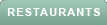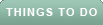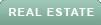Have you noticed your Wi-Fi is slowing down? Or are you worried at all about neighbors or a potential hacker getting into your network to steal your Internet?
Even if your neighbor is just "borrowing" your Wi-Fi, having anyone on your network could be potentially dangerous to you and your privacy. Read on to see how to find out if someone is stealing your Wi-Fi and what to do about it.
No matter how benign it may seem for someone else to be on your Wi-Fi network, it's not good.
HOW TO KEEP YOUR SMART TV SAFE
Your connection slows down for every device added. If someone gets into your Wi-Fi network and uses it for streaming, gaming or anything else that uses a lot of data, your connection is sure to slow even more.
They also may have access to files saved on your devices that are connected to that Wi-Fi, plus more experienced hackers can end up getting into the devices that are on the network. That means the information you input is no longer secure or private.
You are also losing out on the Wi-Fi connection you pay good money for if someone else is stealing that connection.
To avoid all of the issues above, be sure to check if someone is on your network.
HOW FLORIDA COLLEGE STUDENTS TRACKED ELON MUSK'S JET
This first step works out if you don't have too many devices connected to your Wi-Fi router. If you have five or fewer devices on your Wi-Fi, this is a good method. You can do it with more devices, but after following these steps, you may have to log back into the Wi-Fi network afterward so the more devices you have connected the longer that might take.
First, you can unplug all of the devices you have connected to the Wi-Fi (like an Alexa).
Then turn off Wi-Fi on any others so that you don't connect to the internet with a plug, like your phone, tablet and computer.
Then, check your router to see if there's any activity happening. If you still notice that there are flickering lights, someone is likely on your network.
HOW TO CHANGE YOUR PRIVACY SETTINGS ON YOUR ANDROID DEVICES
You can log in to your network's app or online IP address to check what devices are connected. If you have a physical router, follow the steps on the back or bottom of it to log in online and then look at the devices that are on your network. If you see any devices you don't recognize or ones in different areas than where you and your devices are located, remove them from the network.
You can use one of the many apps to check a full list of connected devices to your network. This is similar to checking it on your router, it's just a third-party option that you can use on both iOS and Android devices.
The app will scan your Wi-Fi network and show you the devices sharing it.
HOLIDAY CYBER SCAMS: 5 THINGS TO AVOID
So you've used any of the above methods, and now you want to kick the stranger off your Wi-Fi. How do you do that?
When following the above steps, you should be able to block, ban or, at the very least, delete any unknown devices or users on your Wi-Fi network.
You should never have an open Wi-Fi network, so make sure you've chosen a strong Wi-Fi name and password so no one can easily guess the login information. You should also be able to do this by logging into your Wi-Fi app/website, or following the login instructions on the back of your router.
Once you change your Wi-Fi name and password, you'll have to reconnect all your devices, so anyone else without this new login info shouldn't be able to get back in easily.
Buying the right router might make a difference in your overall digital security. We’ve rated our best secure router picks. Head over to CyberGuy.com and search "top 5 Routers for Best Security." They all come with at least WPA2 access, which is the minimum level of protection you want when choosing a router.
For more security tips, be sure to subscribe to the CyberGuy Report Newsletter at CyberGuy.com/Newsletter.