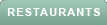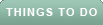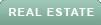Recently, my mother-in-law shared a story with me about how she lost her iPhone while she and my father-in-law were away from home. She ran into a hurdle realizing she couldn’t remember the password to help locate her missing phone.
She had written it down miles back at home and knew enough to go back home to search for her password to then log into her iCloud account and click the "Find My" icon.
There's a much easier way to activate the Find My iPhone feature to locate a missing device quicker following these tips. The key here is to prepare in advance.
How to find your iPhone
If you hang out a lot with a trusted friend or family member, do the following now in case you lose the iPhone later.
1) Grab your trusted friend or family member’s iPhone and open the "Find My" app. This app comes installed on all iPhones.
2) Select "Me" from the options at the bottom of the screen (the last icon in the bottom row)
3) Click the "Me" row and drag it up to reveal the entire panel of options. Tap on the "Help a Friend" text link at the very bottom of the page
4) After clicking "Help a Friend", click the small blue text that says "Use a different Apple ID". Sign into iCloud using your own Apple ID username and password. Your Apple ID is the same ID you used to initially set up your phone. You typically need this ID to download apps on your phone.
5) After you enter your password, you'll note a prompt at the bottom of your screen to save the username and password to your friend or family member's phone. Go ahead and save it to your friend/family member’s phone. By doing this you are prepping this other device to be able to quickly access the "Find My" feature so you can attempt to get your phone back.
HOW TO FLIP YOUR CAMERA AND ZOOM IN USING FACETIME
6) After entering the username and password, you will be able to select which device is lost and do a variety of tasks. Once you select the device you want to locate you can do the following:
7) After doing this test, you can log out of the iCloud account on your trusted friend or family member’s account.
8) Now, using your own phone, repeat steps 1-8, but this time enter your trusted friend or family member’s info into your phone.
HOW TO SEND SPAM CALLS DIRECTLY TO VOICEMAIL ON YOUR PHONE
DO A QUICK TEST TO SEE THAT IT WORKS RIGHT
9) After you complete the above steps, do a test.
By following the above steps, if either one of you should ever lose your phone, you know what you need to do and don’t need to hunt around for login information.
1) Ask if someone will allow you to borrow their iPhone to use their "Find My" app
2) Select "Me" from the options at the bottom of the screen (the last icon in the bottom row)
3) Tap on the "Help a Friend" text link at the very bottom of the page
4) Sign into iCloud using your own Apple ID. If you don’t remember this offhand, my suggestion is to keep a piece of paper in your wallet with this information that you can easily retrieve if this scenario should ever take place
5) Once you log in, you should be able to see where your phone is and ping it
6) Make sure to log out of the phone you borrowed.
One of the great features of the Apple Watch is that you can find your iPhone. Here’s how you do it.
QUICK TECH TRICKS TO MAKE THE BUSY HOLIDAY SEASON EASIER
1) Swipe your Apple Watch screen in an upward motion. You will see this screen:
2) Do you see the icon in the second row that looks like a phone with vibrations on each side? Click that. When you do that, you should hear a ping sound emitting from your phone.
3) Continue to press this button until the ping gets louder and you find your phone.
5 IPHONE SECURITY SETTINGS YOU NEED TO CHANGE NOW
The above tip was a game-changer for my in-laws. So much so, I was hearing these pings throughout the day. To learn how to make other technology findable when it goes missing search "lost" at CyberGuy.com.
Copyright 2023 CyberGuy.com. All rights reserved. CyberGuy.com articles and content may contain affiliate links that earn a commission when purchases are made.