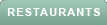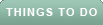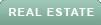Your WordPress.com site is your home on the web. It only makes sense, then, to spruce it up for the holidays as you would your brick-and-mortar address. With the ideas we include here, you’ll be able to give your blog a festive look with just a few easy clicks.

Based on image by Krystian Olszanski (CC BY 2.0)
Make it snow!It’s an annual WordPress.com holiday tradition: as of December 1st, you can have snow falling on your site! While the real stuff might be hard to deliver via The Interwebz, our special snow will fall gracefully down your screen wherever you are. To activate Holiday Snow, just follow these steps:
- Go to your dashboard.
- Navigate to Settings → General.
- Check the box next to “Show falling snow on this blog.”
If you activated this feature last year, it’ll be on automatically this year, too. Whenever you’d like to deactivate the snow, you can make it stop on your personal settings page.

Based on image by Sam Howzit (CC BY 2.0)
Add a seasonal custom backgroundFew features change the look of your blog more quickly and more radically than a custom background. Get some serious holiday cheer going with a reindeer pattern (ironic — or not!), a bright arrangement of Christmas decorations, or simply change your background color to a seasonal green, red, or gold.
To change your background, go to your dashboard, then head to Appearance → Background and choose or upload your desired image. If you don’t have a suitable image yet, you can find a great selection of background patterns on sites like Subtle Patterns, My Site My Way, or Squidfingers.

Based on image by TheUglySweaterShop (CC BY 2.0)
Play festive music on your blogWhy not liven up your visitors’ experience with your favorite holiday tunes? You can easily embed a SoundCloud playlist in your blog. Just browse the endless offerings on Soundcloud.com (for example, look up holiday music for some pre-made mixes), and find the playlist you want. Press the “Share” button and copy the WordPress.com shortcode you’ll see there.
Then, simply paste the shortcode into any page or post on your blog, and you’re set. You could even set the post with the embedded playlist as sticky — that way it’ll stay at the top of your blog’s homepage for as long as you want.

Based on image by Stephen Nakatani (CC BY 2.0)
Use a Text Widget for a holiday messageWhile posts get pushed down the page whenever you publish a new one, a Text Widget will keep its place in your sidebar no matter how frequently you write. What better way to share your thoughts, holiday wishes, or new year’s resolutions than a prominent text box at the top of your sidebar?
You could also use this space for more specific holiday-related purposes: for example, if you’re participating in a food drive or organizing an end-of-year blogging event, a Text Widget could be an easy way to keep your visitors engaged and up-to-date.

Based on image by Aleksandar Kocek (CC BY-SA 2.0)
Inject color into your sidebar with Image WidgetsUsing Image Widgets is a great, easy way to add a dash of color to your blog. If you’re already using Image Widgets, why not replace your regular images with new, holiday-specific ones? You can enhance the look of any photo in your library with a few tweaks on a free, online image editor like PicMonkey.
Even if you haven’t used them before, the holiday season could be a great time to add Image Widgets to your blog. You could activate one to display your family’s holiday portrait (with or without embarrasing sweaters), the decorations your kids made, or that cute pic of your cat/dog/pet otter with a Santa beard.
First, upload your image file to the Media Library: in your dashboard, go to Media → Add New and select the desired image from your computer. Once the file has uploaded, go to Appearance → Widgets. Drag the Image Widget to its desired spot in the sidebar, and add the image URL of the file you just uploaded to your library. Enter any other information you want, and click save: the image will now display on your site.
If you’re looking for more ways to get your site ready for the holidays, stay tuned: later this week we’ll unveil our surprise holiday theme.
Wishing everyone happy blogging this holiday season!
Filed under: Better Blogging, Customization, Design