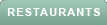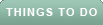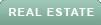We've all been there — whether it's a grandparent struggling with a new device or a parent confused by software updates. It’s frustrating when you want to help but can’t be there in person. While gathering around a kitchen table to troubleshoot is ideal, distance often gets in the way.
And let’s face it, trying to explain complex steps over the phone or video chat can be a challenge. So, what’s the solution? Remote assistance might just be the answer you’re looking for. Let’s explore how you can lend a helping hand from afar and get those tech troubles sorted out.
First, a word of caution. Having reported on outside scammers encouraging you to download and connect remotely to them, be very careful to use the following remote connection tips for those you already know and trust.
GET SECURITY ALERTS, EXPERT TIPS — SIGN UP FOR KURT’S NEWSLETTER — THE CYBERGUY REPORT HERE
Quick Assist is a built-in remote access tool available on Windows 10 and 11.
GET FOX BUSINESS ON THE GO BY CLICKING HERE
For users on Windows 7, 8 or 10, you can use the older Remote Assistance tool.
Remote Desktop Connection allows you to fully control another PC.
BEST ANTIVIRUS FOR PCS — CYBERGUY PICKS 2024
WINDOWS USERS WORLDWIDE FACE BLUE SCREEN OF DEATH DUE TO CROWD STRIKE ISSUE
Mac users can use the Messages app for remote assistance. Both parties need to be signed in with their Apple ID and be using macOS.
For macOS Monterey or later, you can use SharePlay in FaceTime to share screens.
BEST ANTIVIRUS SOFTWARE FOR YOUR MAC
NEW CYBERATTACK TARGETS IPHONE AND APPLE IDS: HERE'S HOW TO STAY SAFE
How to use FaceTime’s SharePlay in iOS 18 on iPhone or Mac
With iOS 18, Apple has enhanced FaceTime’s SharePlay feature, making it easier than ever to help family members with their computer issues remotely. Here’s how you can use SharePlay to guide them through troubleshooting steps:
Using these steps, you can effectively assist your family members with their computer issues, no matter where you are.
BEST ANTIVIRUS FOR MAC, PC, IPHONES AND ANDROIDS — CYBERGUY PICKS
Settings may vary depending on your Android phone’s manufacturer
HOW TO REMOVE YOUR PRIVATE DATA FROM THE INTERNET
How to set up remote access for Chrome and other platforms
Chrome Remote Desktop is a versatile tool for cross-platform remote access. Both parties need to use Google Chrome and visit the Chrome Remote Desktop site.
WHAT IS ARTIFICIAL INTELLIGENCE (AI)?
BEWARE OF THIS MCAFEE GOOGLE CHROME AD SCAM
Many video conferencing apps, like Zoom and Microsoft Teams, offer screen sharing and remote control features.
THE HIDDEN COSTS OF FREE APPS: YOUR PERSONAL INFORMATION
We all run into computer trouble every so often, or we know someone who does. Instead of waiting until you're together in the same room — which may be a long time for some loved ones — utilize remote access capabilities to troubleshoot the problem from far away, no matter what device you have.
What challenges have you faced while helping someone with tech issues from a distance, and how did you overcome them? Let us know by writing us at Cyberguy.com/Contact
For more of my tech tips and security alerts, subscribe to my free CyberGuy Report Newsletter by heading to Cyberguy.com/Newsletter
Ask Kurt a question or let us know what stories you'd like us to cover.
Follow Kurt on his social channels:
Answers to the most-asked CyberGuy questions:
New from Kurt:
Copyright 2024 CyberGuy.com. All rights reserved.