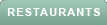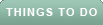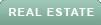Have you ever sent a text message to someone and wondered if they have read it or not? Maybe you are waiting for a reply, or maybe you just want to make sure they got your message.
Whatever the reason, it can be frustrating to not know if your message has been seen or ignored.
Fortunately, there is a way to find out if someone has read your text message, and it is called, "read receipts."
Read receipts are notifications that tell you when the recipient of your message has opened and read it. They can also show you the time when they read it, so you can have a better idea of their availability and interest.
MORE: THE NEW PHONE CALL ETIQUETTE: TEXT FIRST AND DON'T LEAVE A VOICEMAIL
The pros and cons of "read receipts"
Before we discuss how to enable "read receipts," it's important to consider the feature's pros and cons.
Pros: Turning on read receipts lets you know when the other person has seen your message, which can be useful for confirming important information or avoiding misunderstandings. You can also customize read receipts for individual contacts, so you can choose who can see when you read their messages and who can’t.
Cons: Turning on read receipts can also have some drawbacks, such as invading your privacy or putting pressure on you to reply quickly. Some people might get annoyed or offended if they see that you have read their message but haven’t responded yet. You might also lose the option to pretend that you didn’t see a message that you don’t want to deal with.
HOW TO ENABLE 'LOW POWER MODE' ON YOUR SMARTPHONE TO CONSERVE BATTERY
How to turn on Read Receipts for iPhone and Android
Turning on read receipts is simple for both iPhone and Android users, but there are some differences and limitations depending on the device and the app you are using. Here is how to turn on read receipts for the most common scenarios:
iPhone to iPhone
If you and the recipient both have iPhones, you can use iMessage to send and receive text messages. iMessage is Apple’s own messaging service that works over Wi-Fi or cellular data. It also allows you to enable read receipts for your messages. To turn on read receipts for iMessage, follow these steps:
NEW TECH FAILS TO HELP ADOPTIVE PARENTS NAVIGATE OBSTACLES: PROBE
MORE: NEVER LOSE TRACK OF TEXT MESSAGES AGAIN BY PINNING THEM
iPhone to Android
If you are sending a message from your iPhone to an Android user, or vice versa, you cannot use iMessage. Instead, you will have to use SMS messaging, which is the standard text messaging service that works over cellular networks. SMS messages are shown in green bubbles on your iPhone.
The problem with SMS messaging is that it does not support read receipts. This means that you will not be able to see if the recipient has read your message or not. You will only see a status of Delivered, which means that your message has reached their phone, but not necessarily that they have opened it.
The only way to get read receipts for SMS messages is to use a third-party app that supports them, such as WhatsApp, Facebook Messenger or Signal. These apps work over Wi-Fi or cellular data, and they allow you to see when the recipient has read your message, as well as other features like voice and video calls, stickers, and encryption. However, both you and the recipient have to use the same app and have an account on it.
MORE: ASK KURT: HOW TO STOP YOUR TEXT MESSAGES FROM GOING TO YOUR FAMILY'S DEVICES
Android to Android
If you and the recipient both have Android phones, you can use RCS messaging to send and receive text messages. RCS stands for Rich Communication Services, and it is a new standard that aims to improve the features and functionality of SMS messaging.
RCS messaging allows you to send and receive high-quality media, group chats, and read receipts, among other things. To turn on read receipts for RCS messaging using the Google Messages app, follow these steps:
Settings may vary depending on your Android phone’s manufacturer
Note: For you to find out when others have read your message, they must also turn on read receipts in their settings. Now, when you send a message to another Android user who has RCS messaging enabled, you will see a status below your message, such as "Delivered" or "Read." If the recipient has also turned on their read receipts, you will see "Read" along with the time they read your message.
Kurt's key takeaways
Read receipts can be a useful feature to know if someone has read your text message or not. They can also help you communicate better and avoid misunderstandings. However, read receipts also have some drawbacks, such as privacy issues, social pressure, and battery drain. Therefore, you should use them wisely and respectfully and be aware of the settings and limitations of your device and app.
How do you handle situations where someone does not reply to your text message after reading it? Do you follow up, wait, or move on? Let us know by writing us at Cyberguy.com/Contact
For more of my tech tips & security alerts, subscribe to my free CyberGuy Report Newsletter by heading to Cyberguy.com/Newsletter
Ask Kurt a question or let us know what stories you'd like us to cover
Answers to the most asked CyberGuy questions:
Copyright 2023 CyberGuy.com. All rights reserved.