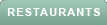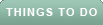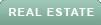If you're someone with visual or hearing impairments, making your smartphone more accessible is super important. The good news is that Apple iPhones offer a bunch of features and settings to enhance your experience. Whether you struggle with reading small text or need help with sound recognition, these tips will help you personalize your smartphone to fit your unique needs and make it even more user friendly.
Smartphones typically have small text by default. However, if you're someone who has trouble seeing the text, you can always make it larger.
To enlarge the text on an iPhone:
If you're someone with a visual impairment, your smartphone can read what's on your screen aloud to you, including notifications, apps, and battery levels.
To turn on Voiceover on your iPhone:
MORE: HOW TO INCREASE THE FONT SIZE ON ANDROID
If you're hard of hearing, your smartphone can pick up sounds for you, like alarms and doorbells, and tell you when the sounds are going off.
To turn on Sound Recognition on your iPhone:
Your smartphones can also connect to hearing devices via Bluetooth settings.
To connect to your hearing devices on your iPhone:
MORE: ARE APPLE AIRPODS PRO AN ALTERNATIVE TO PRICEY HEARING AIDS?
Your smartphone can also automatically caption your music, videos, podcasts, phone calls, and more in real-time, which is especially helpful for those who are hard of hearing.
To turn on real-time captions on your iPhone:
Smartphones typically have bright white screens, which tend to bother some people's eyes. You can invert colors for apps that don’t have the option.
To use invert colors on an iPhone:
You can add shortcuts to your smartphone to help you access its accessibility features much faster.
To add accessibility shortcuts on an iPhone:
You can answer, and end calls much quicker on your smartphone with these easy steps.
To set this up on an iPhone:
My goal is to always help you find ways to make tech easier and more understandable in your everyday lives. These accessibility tips are sure to enhance your ability to navigate your smartphone, including adjusting text size, utilizing voiceover and sound recognition features, connecting to hearing devices, enabling real-time captions, and adding accessibility shortcuts. Try them out. I am confident you will enjoy them as much as I do.
Are there other features you wished you had on your smartphone yet either you don't have or don't know about? Let us know by writing us at Cyberguy.com/Contact
For more of my smartphone tips, subscribe to my free CyberGuy Report Newsletter by heading to CyberGuy.com/Newsletter
Copyright 2023 CyberGuy.com. All rights reserved.