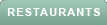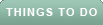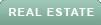Photo from Unsplash
Photo from Unsplash
Originally Posted On: https://www.tcsdepere.com/how-to-upgrade-from-windows-10-to-11/
How to Upgrade from Windows 10 to 11
Windows 11 has seen a steady increase in user numbers since early 2022, with almost a third of all users leveraging its updated capabilities as they upgrade from Windows 10. The operating system can potentially improve your system’s performance significantly, not to mention offering advanced security features you don’t want to miss out on. So, are you ready to upgrade, or do you need some Windows 10 to 11 tips to ensure your system is running the latest version of the operating system?
Read on to learn how to upgrade from Windows 10 to 11 and get the most out of the latest version of Microsoft’s powerful software.
Preparing Your System for Upgrading
Before you start the process, you must ensure that you have done everything to safeguard your system and prepare it for the upgrade.While it is unlikely, there is always the potential for errors in a computer operating system upgrade.
- Check that your system meets Windows 11’s hardware requirements
- Back up ALL critical data
- Keep your computer plugged in to a reliable power source while you upgrade
If your computer does not meet the hardware requirements, you may need to upgrade your computer’s hardware. Consult a professional who can handle operating system upgrades to consult on how to upgrade your system safely for the benefit of you and your business.
Preparing to Upgrade Windows 10 to 11
If you do not already have a Windows 11 installation device, download the operating system from the official Microsoft website. Be aware that these are large files and may need several gigabytes of space on the device. The process should get you back up and running without significant downtime.
- Head to the Windows 11 installation page
- Download the Windows 11 Installation Assistant
- Upload the Installation Assistant onto the USB storage device
If you are installing Windows 11 on multiple machines, download the Media Installation Creation Tool to create a USB “boot drive.” You can then use this several times, reducing the time per computer.
How to Upgrade From Windows 10 to 11
You need to restart your machine with the USB installation media inserted into a USB slot to start the installation process. During the boot process, you should select “Boot from USB” option from your device’s BIOS, which you can access by pressing the BIOS access key when the manufacturer logo appears. Refer to your manufacturer’s instruction manual for which key this is.
Remember to keep your Windows product key handy to activate your copy of Windows when the installation process asks for it.If you do not have one, you may need to work with a trustworthy IT service provider to obtain a valid license key.
Once the installation assistant launches, it will guide you through the rest of the process and help you configure your new operating system.
Upgrade Windows 10 to 11 with Total Computing Solutions
The above Windows 11 installation guide should give you the basics you need to get your computer running the latest Windows version. If you have trouble, though, support is available all throughout greater Green Bay WI and beyond, just give our IT help desk a call and we can help you out!
At Total Computing Solutions, we can help you transition smoothly to Windows 11. So, if you want to learn how to upgrade from Windows 10 to 11 or just want it done without a hassle, talk to us about your computing needs. With decades of experience, we know how to keep your computer up to date while minimizing downtime and ensuring data protection and security.